The activity log keeps a record of all changes to an item.
1. Click on an item to view the activity log.
This will open the individual item.
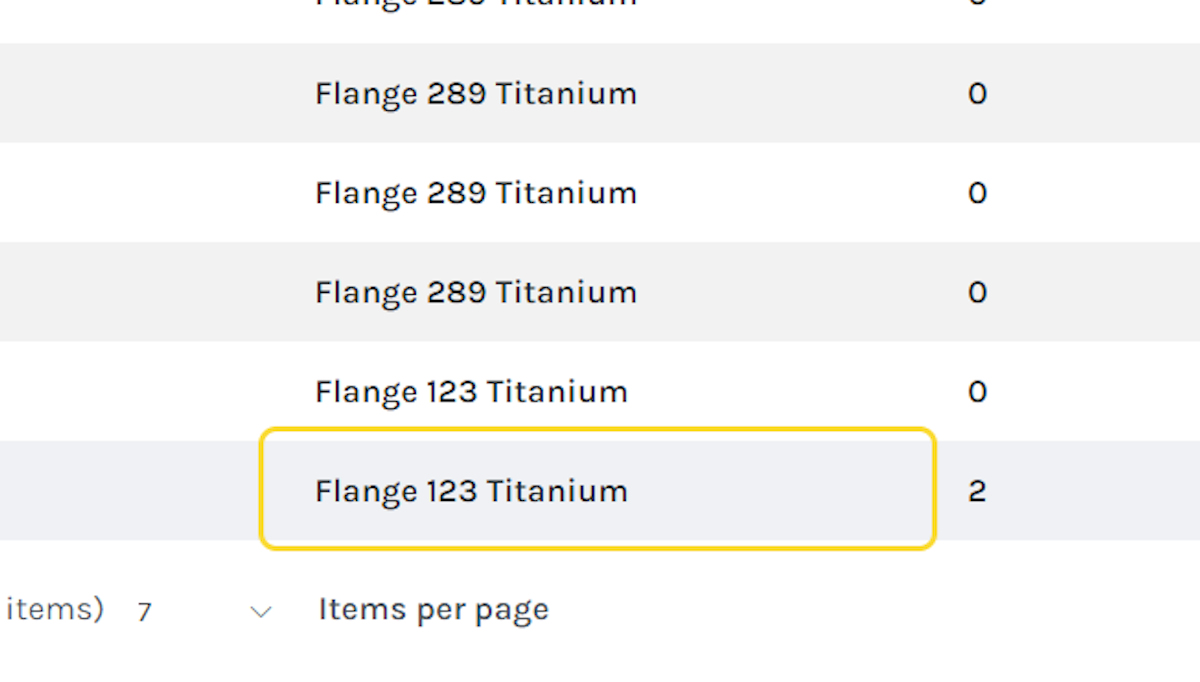
2. Scroll to the bottom of the record, click on ACTIVITY LOG
This will open a dialog window of previous activity for a record.
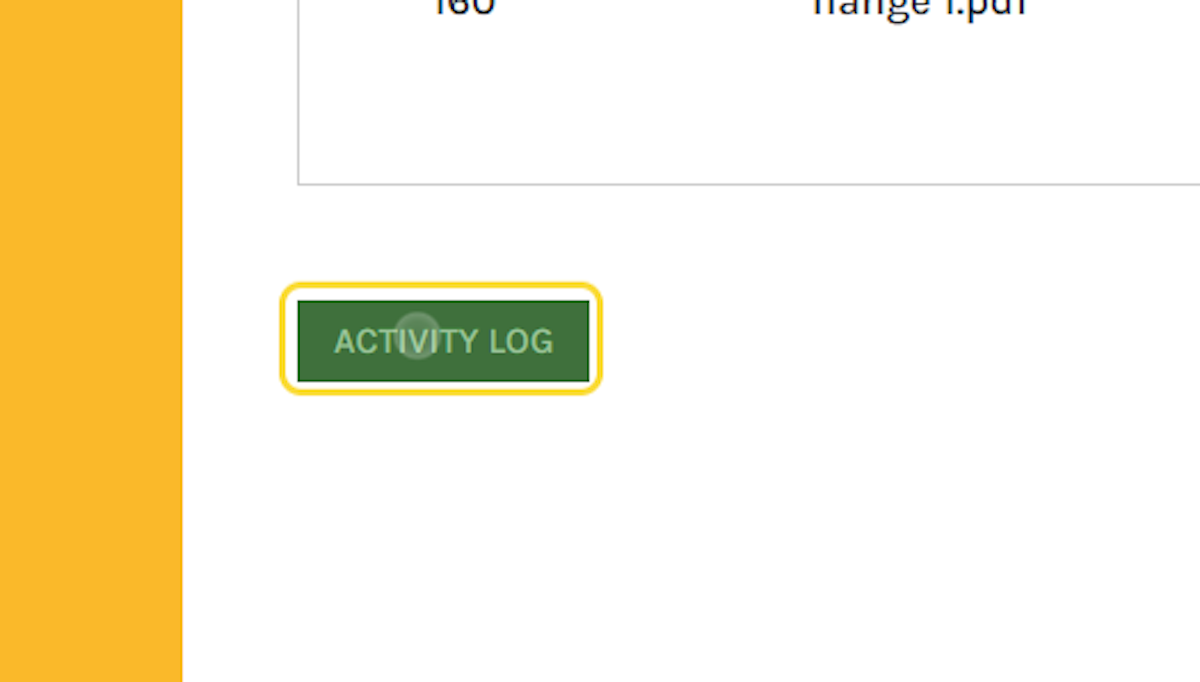
3. On the popup window, click on View Details, for the item you wish to view.
This will open an additional details window.
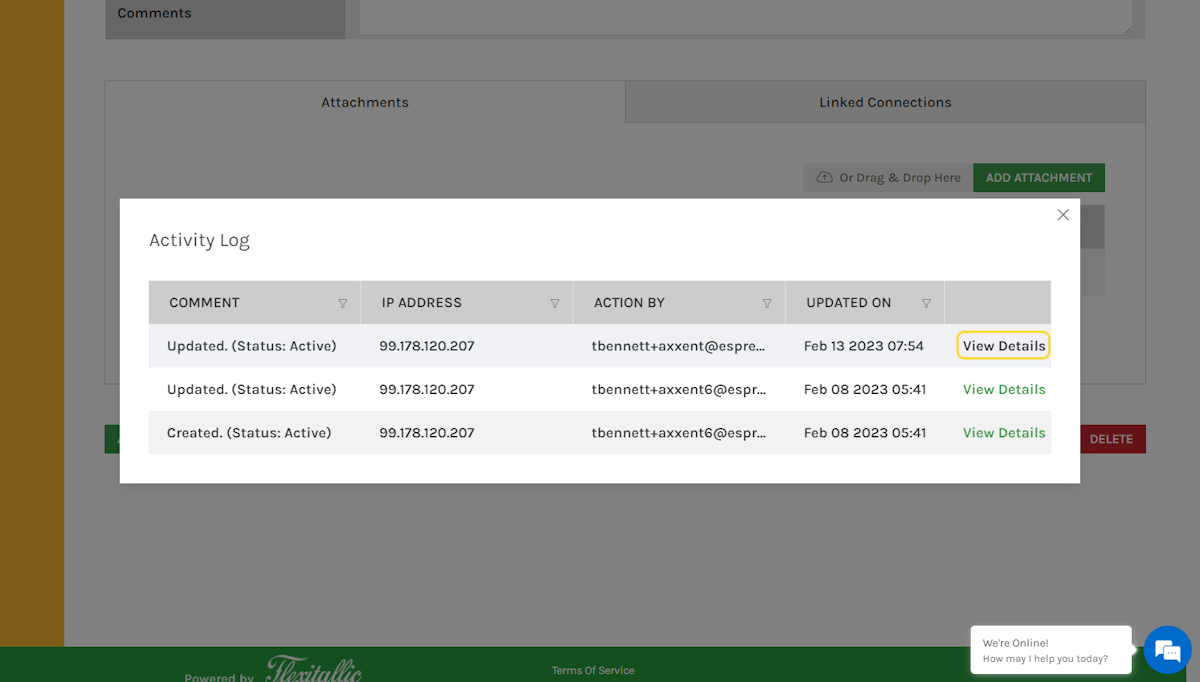
4. To close the details window, click the Close (X) in the upper right hand corner.
You can view any changes made to a record. It show both the old value and the new value.
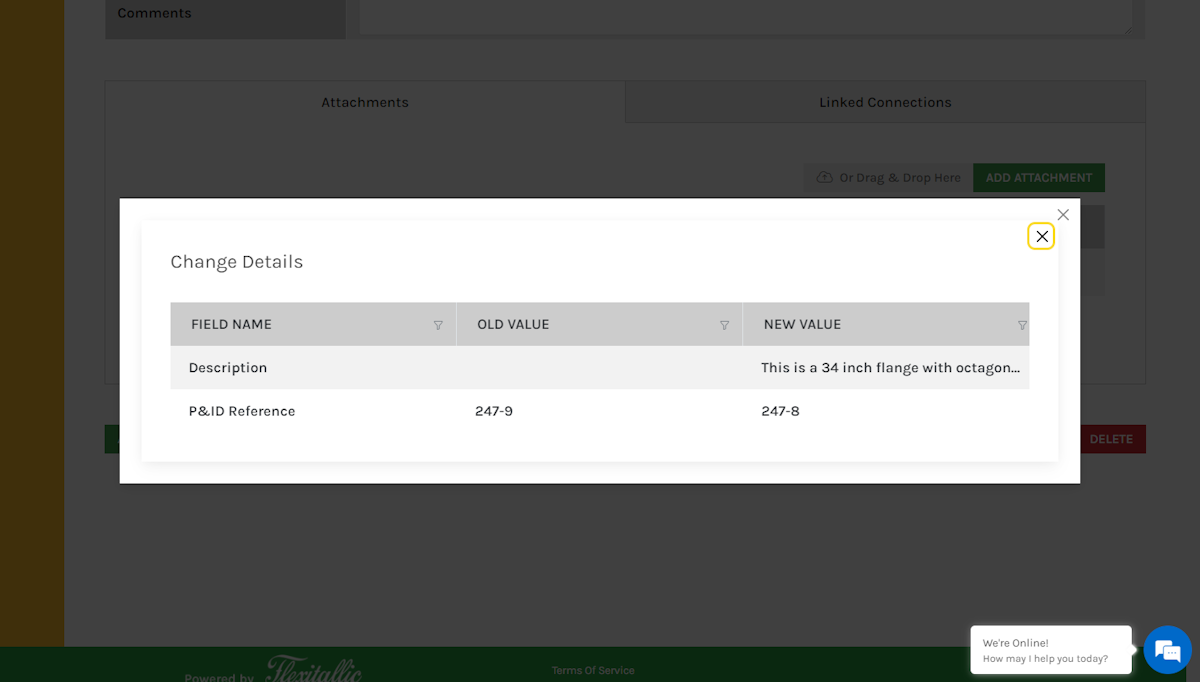
5. To close the activity log, click on Close (X)
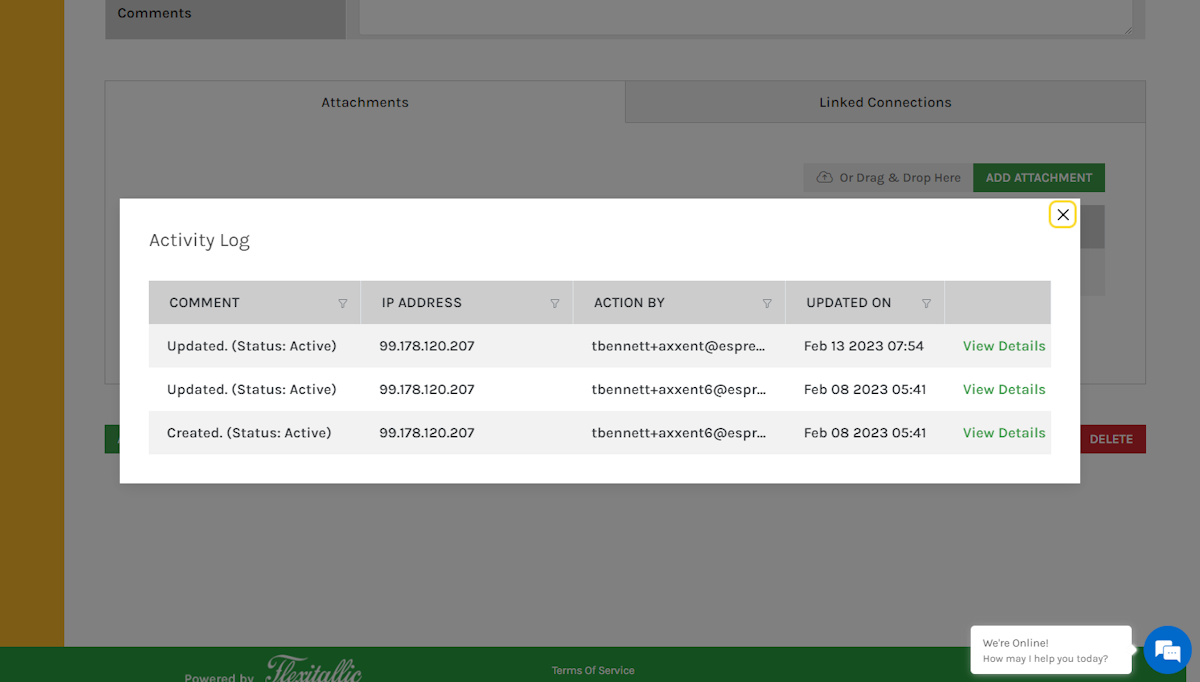
6. Once finished viewing the activity log, click on SAVE & CLOSE
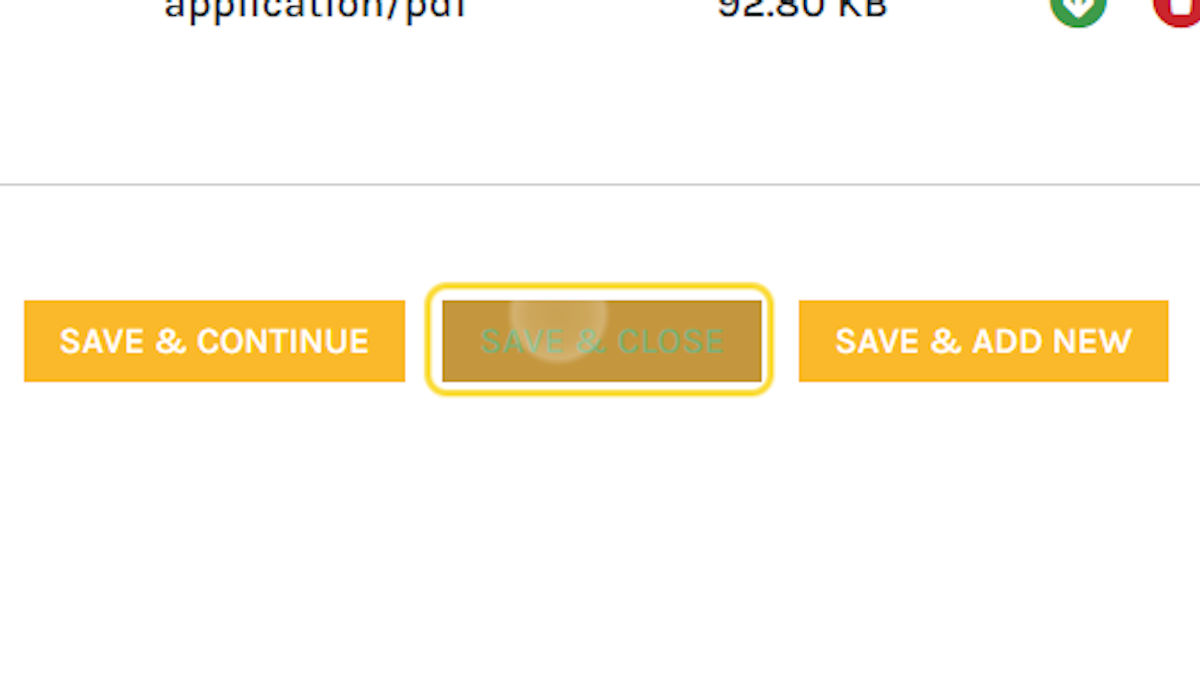
Was this article helpful?
That’s Great!
Thank you for your feedback
Sorry! We couldn't be helpful
Thank you for your feedback
Feedback sent
We appreciate your effort and will try to fix the article