Attachments can be added to the equipment record. Those attachments can include drawings, pictures of the equipment, both in use and as a model.
You can also include maintenance records, warranties or service logs.
1. Select an equipment record that you want to add attachments to.
The record details will be loaded.
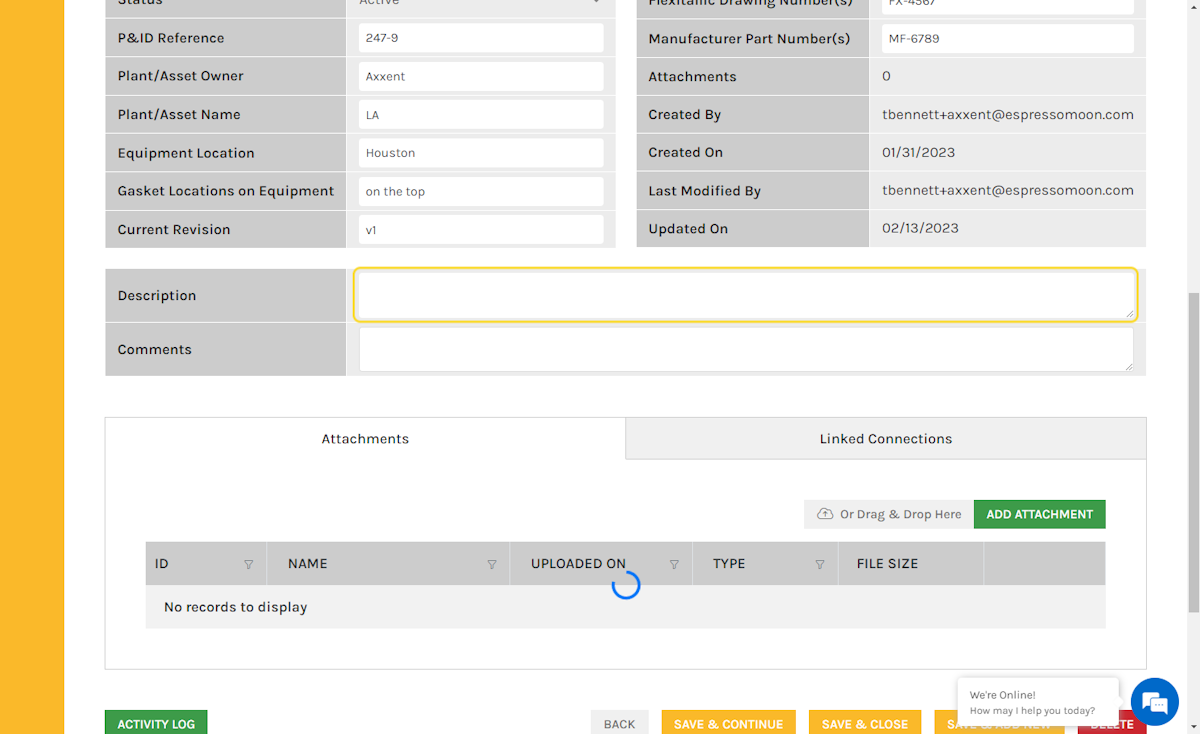
2. At the bottom of the record is a Tab for Attachments, to add an attachment, click on the ADD ATTACHMENT button
A file selector window will appear, navigate to where you have your documents/images stored and select the documents to add. You can also select multiple docs from your file selector window and drag and drop them to quickly add documents/images to the record.
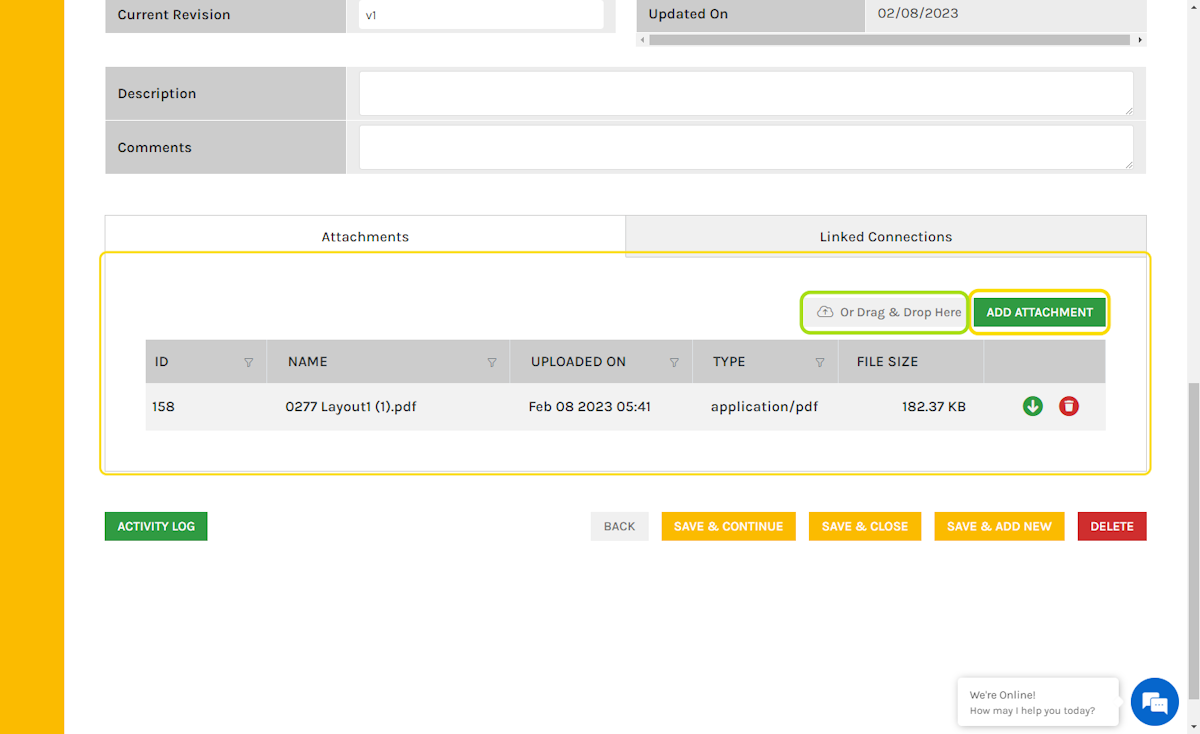
3. To remove an attachment, click on the Trashcan icon
A confirmation prompt will be displayed.
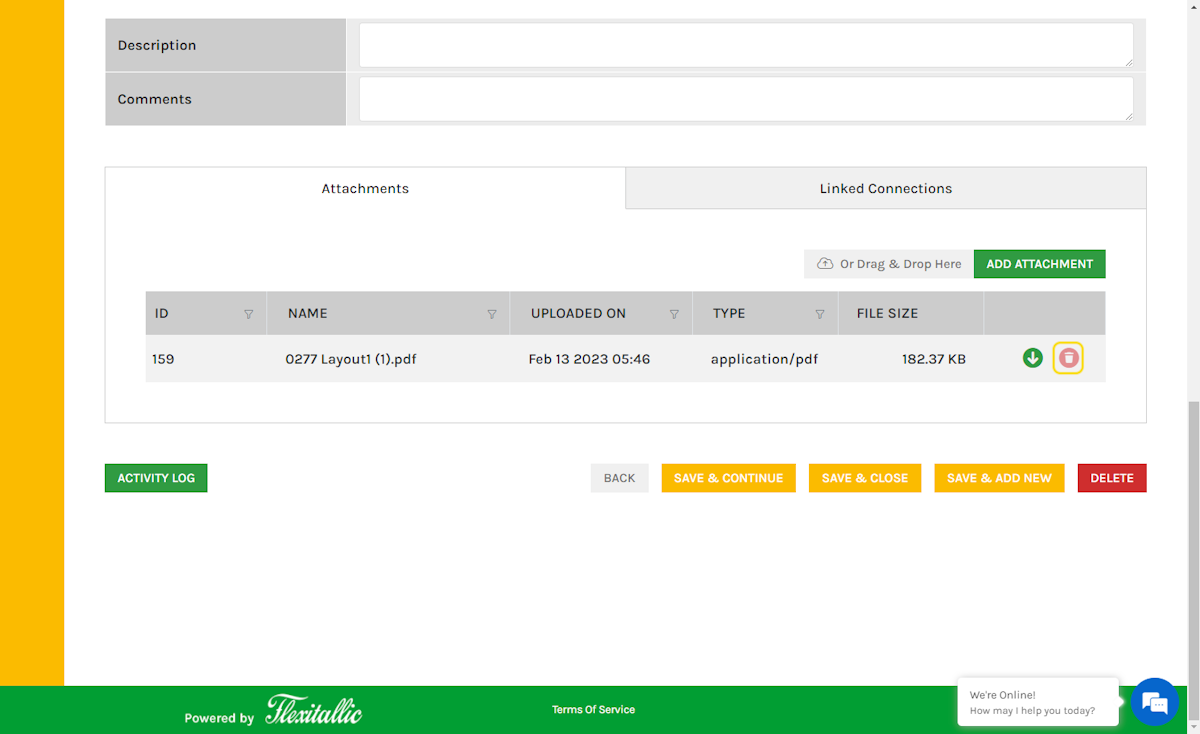
4. Click on DELETE, to confirm the permanent removal of the attachment.
Note: the attachment will be removed and cannot be restored.
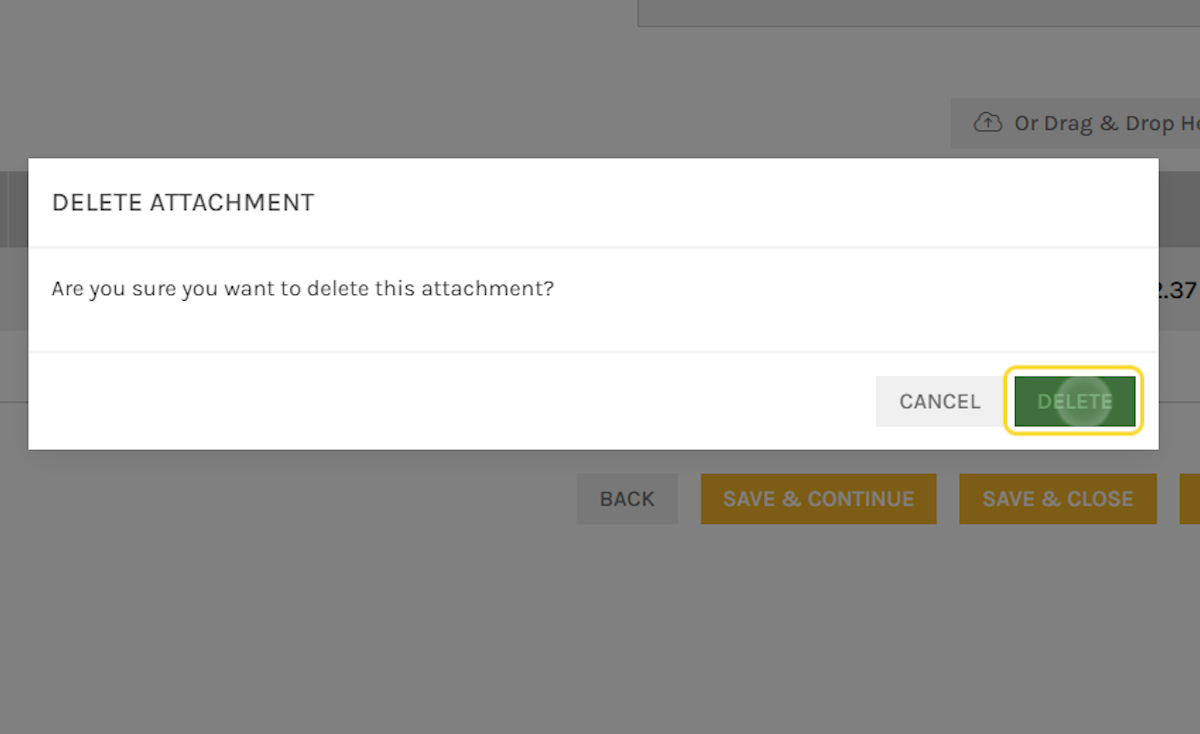
5. To view a document locally, click the download arrow.
This will download the file to your system and allow local viewing, through the app that you have associated with the file type.
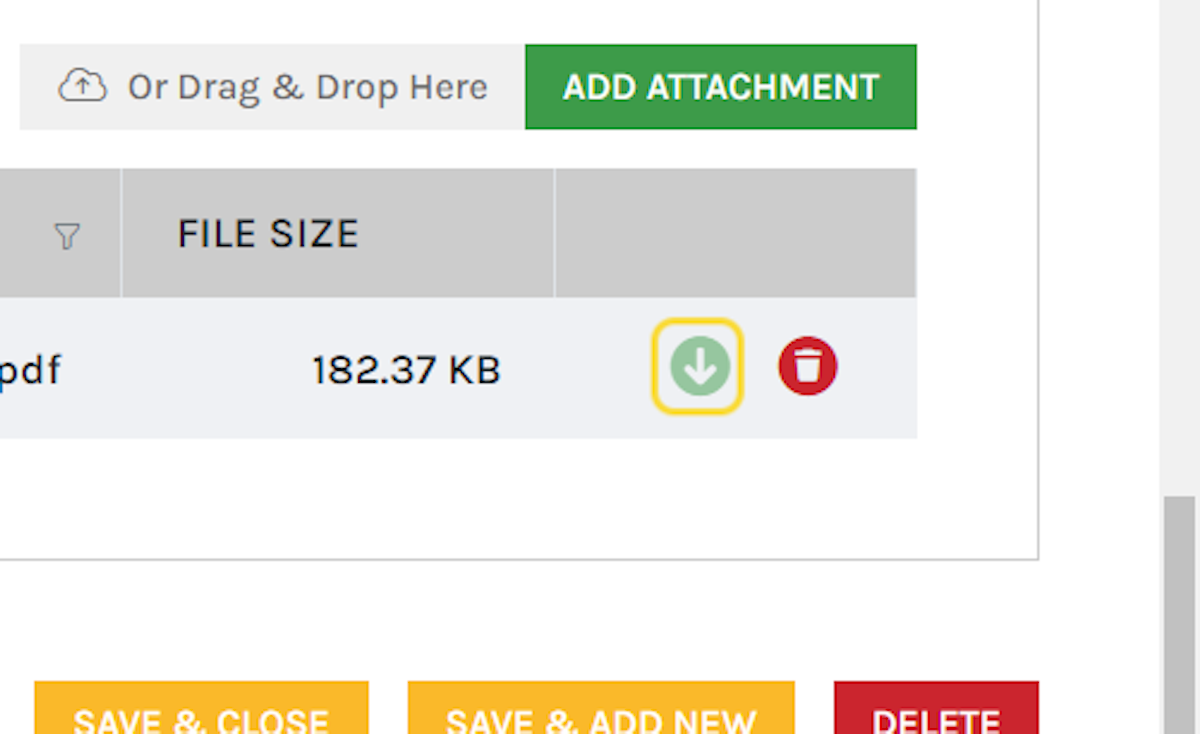
6. Once you have finished with attachments, click on SAVE & CLOSE
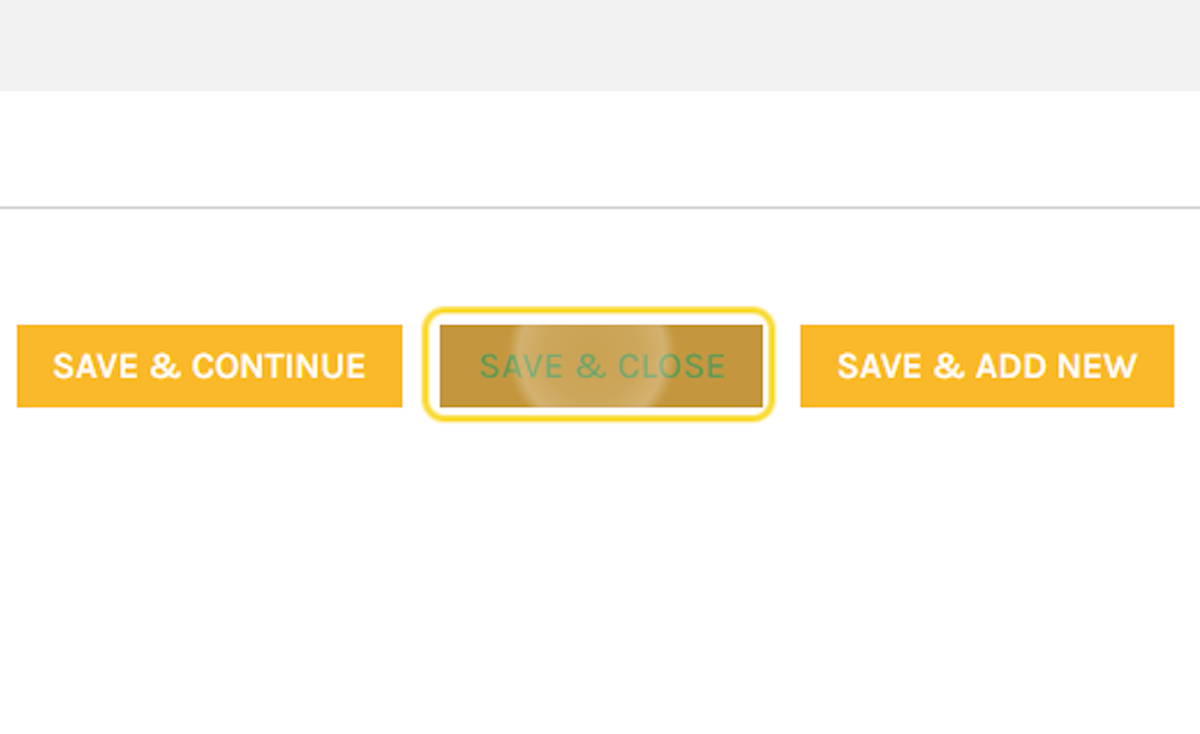
Was this article helpful?
That’s Great!
Thank you for your feedback
Sorry! We couldn't be helpful
Thank you for your feedback
Feedback sent
We appreciate your effort and will try to fix the article