The ability to edit certain details about users associated with your site. Users can either be managers or members. The Owner account can limit what modules individual users will have access to within the site.
1. Log in as a Flexlogics Site Owner.
2. Once the Home page for the site loads,click on Site Management, in the upper right hand corner.
The Site Management page will load.
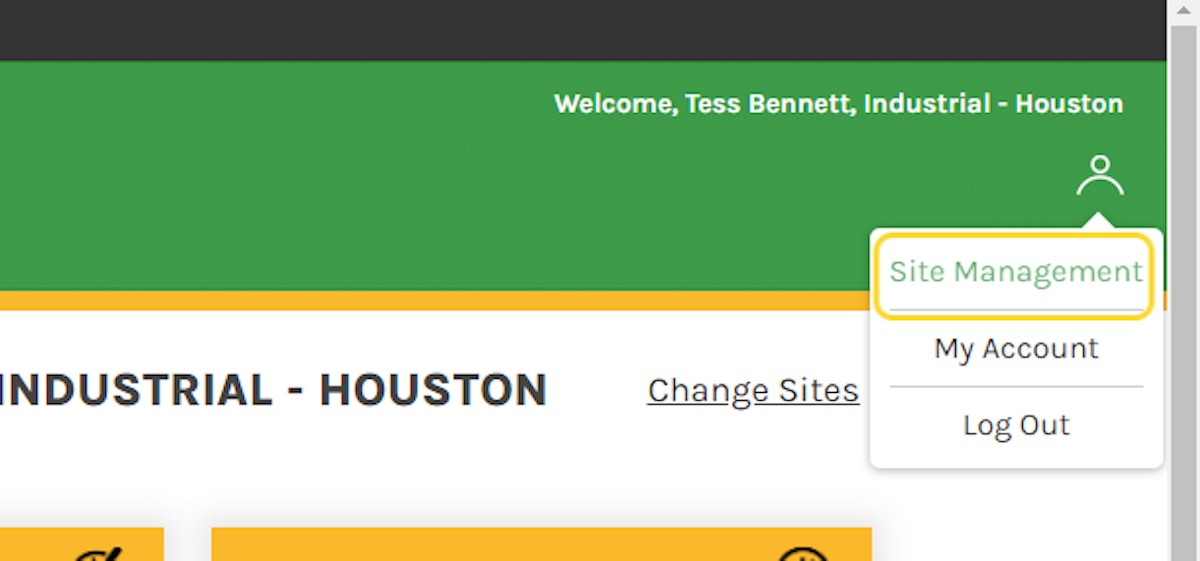
3. Click on the row of the Site you want to manage.
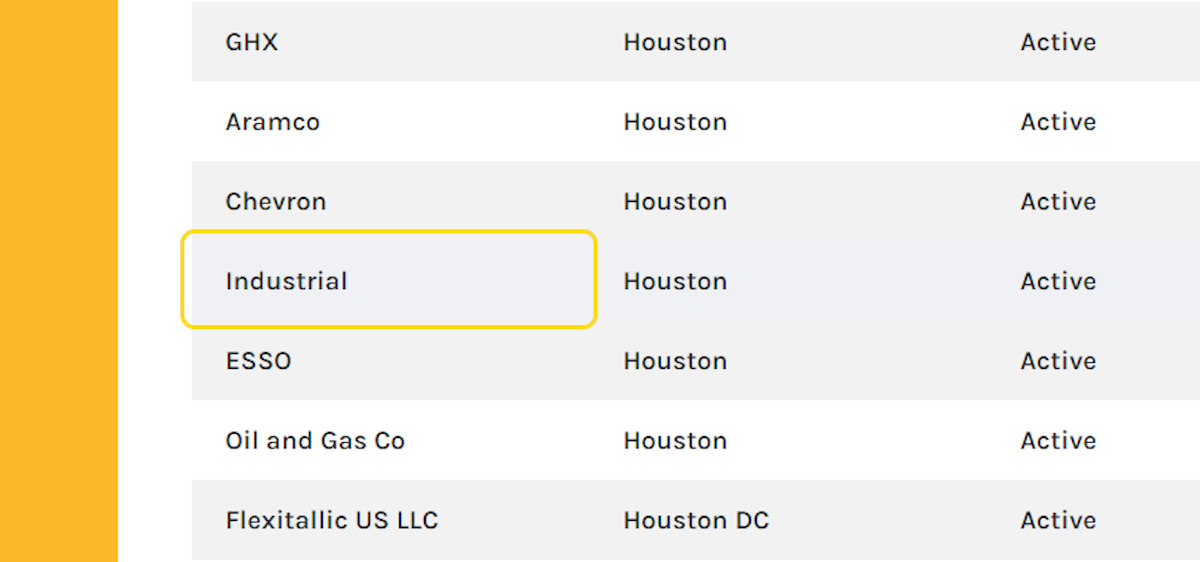
4. Once the Site information page loads, click on Site Users Tab
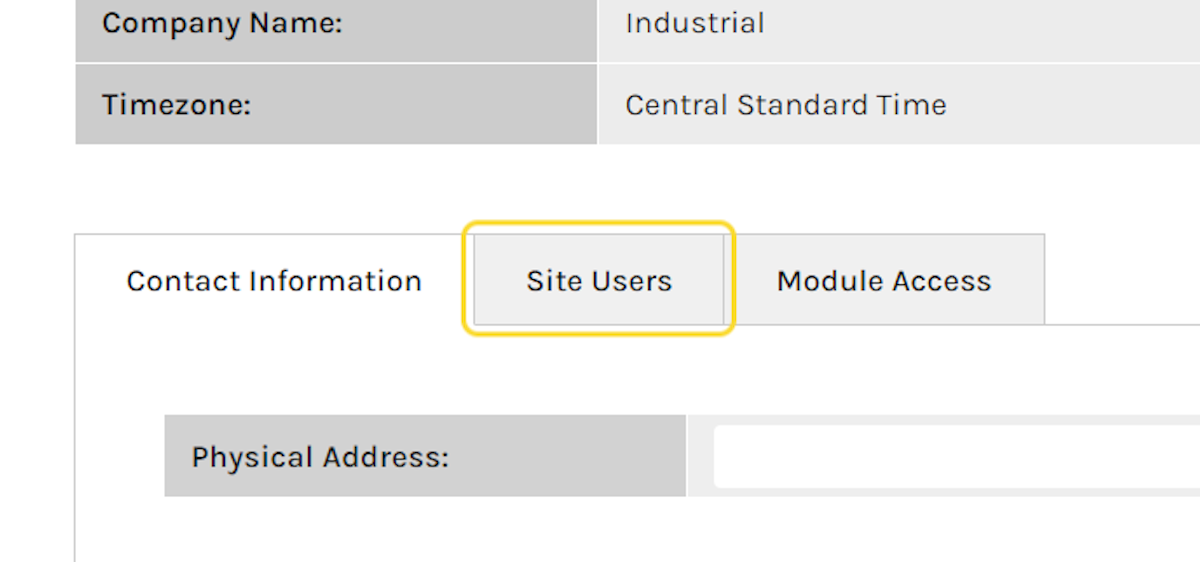
5. The list of users will be displayed, click on EDIT next to the user you want to manage.
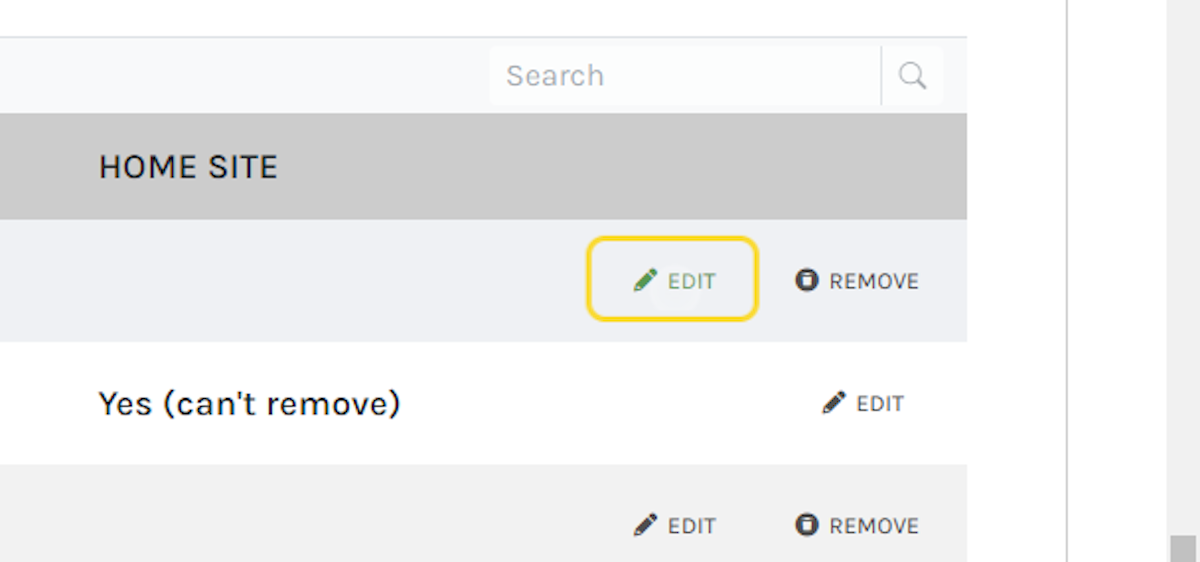
6. The manage user popup will be displayed.
From here you can change the Role of the person from either Manager to Member or vice versa. The Owner can also limit what modules the user has access to within the Site.
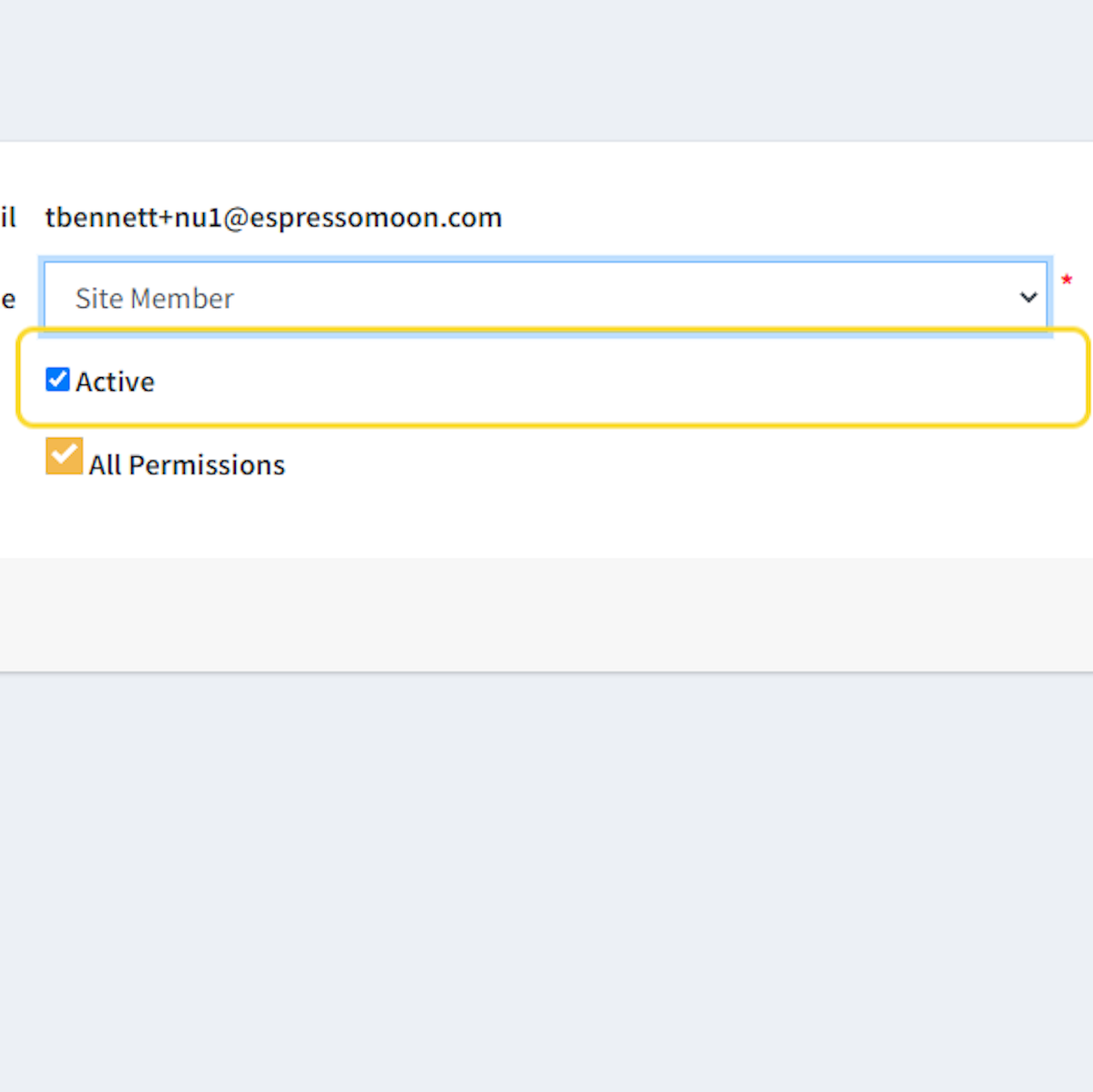
7. Uncheck All Permissions checkbox will make the list of modules appear.
The Owner can then check the options they want that user to have access to within the site.
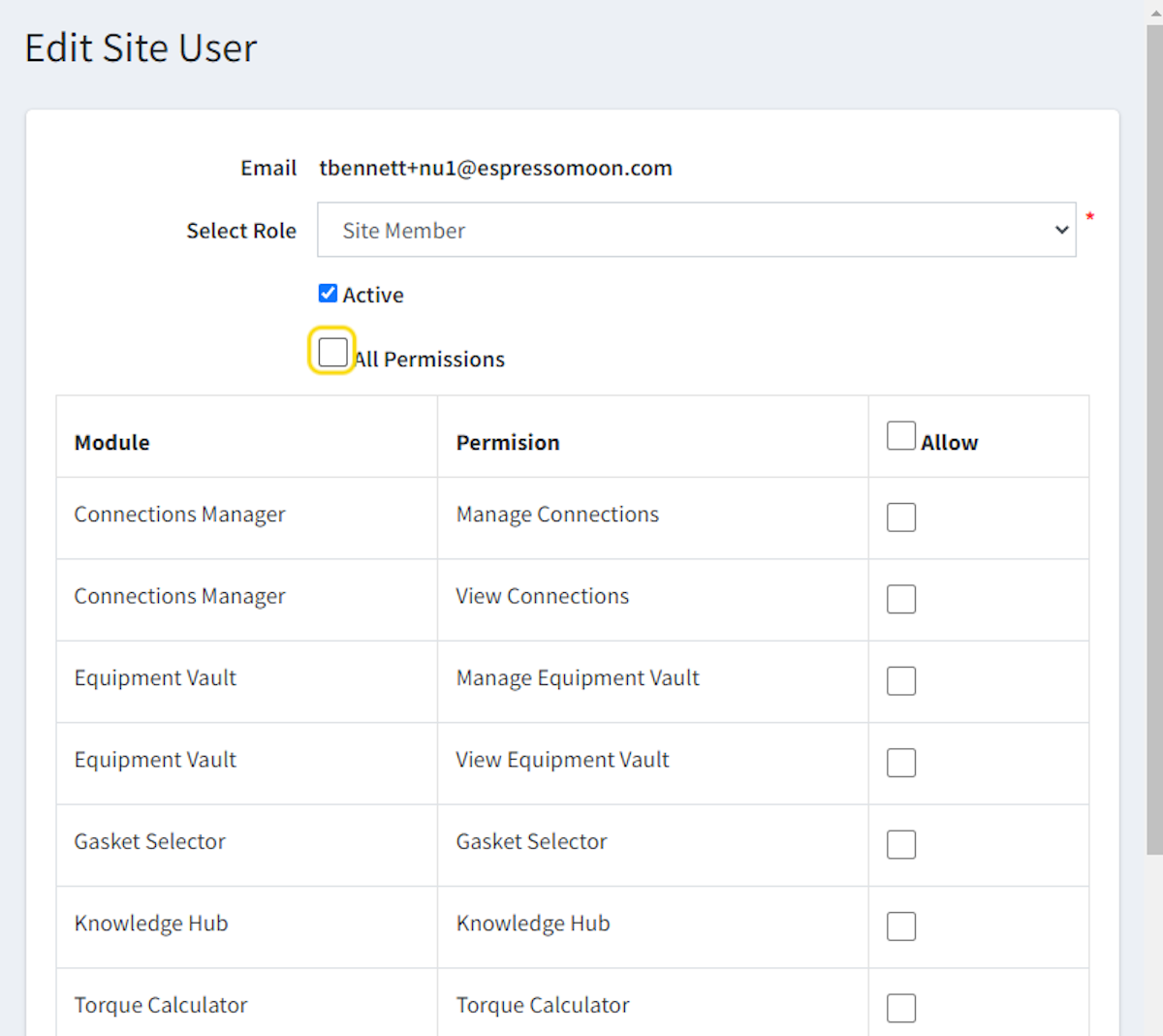
8. Click on Save, once you have selected the modules they can access.
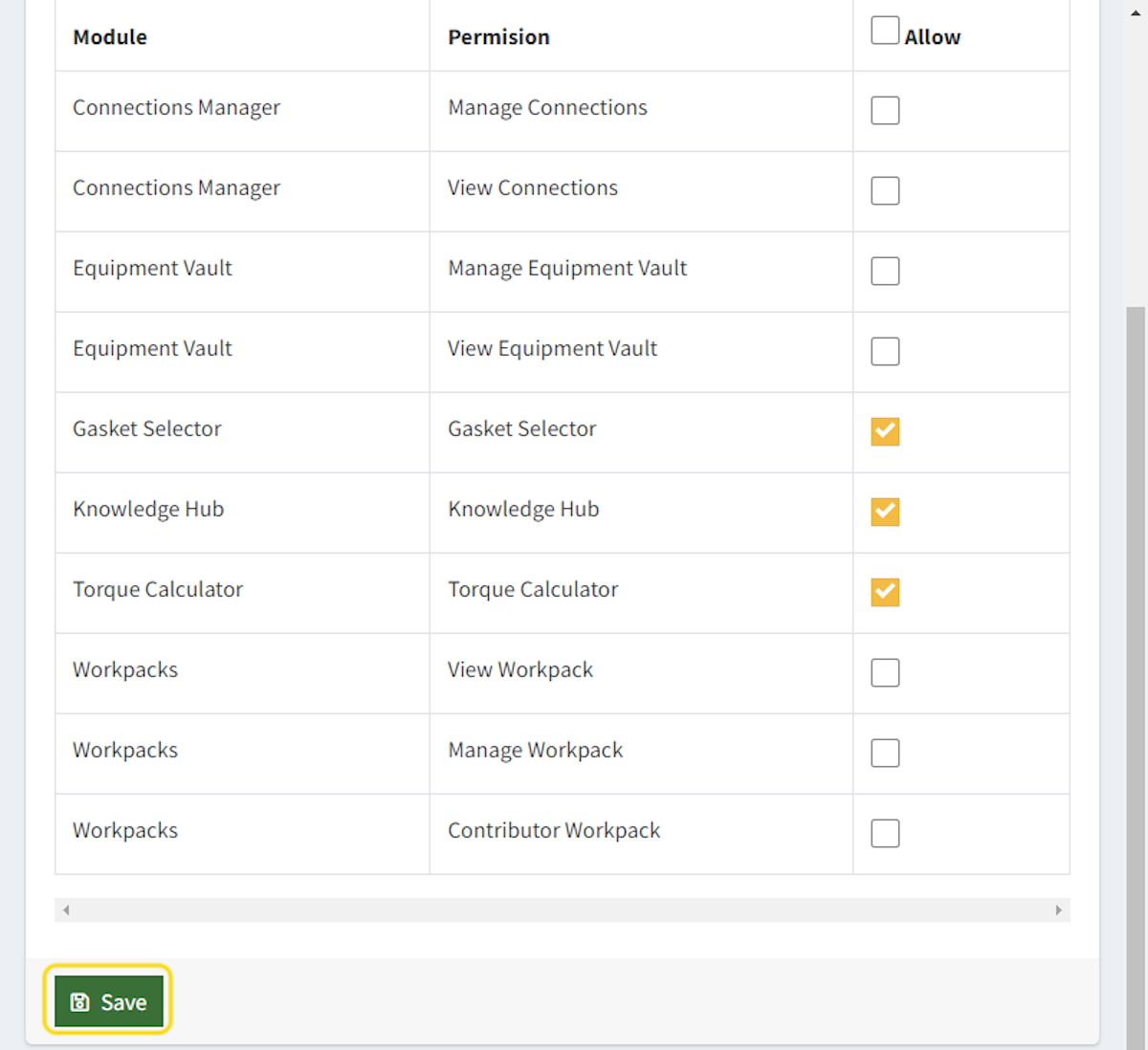
9. The popup dialog box will go away, click on SAVE & CLOSE to save the changes you have made to the site.
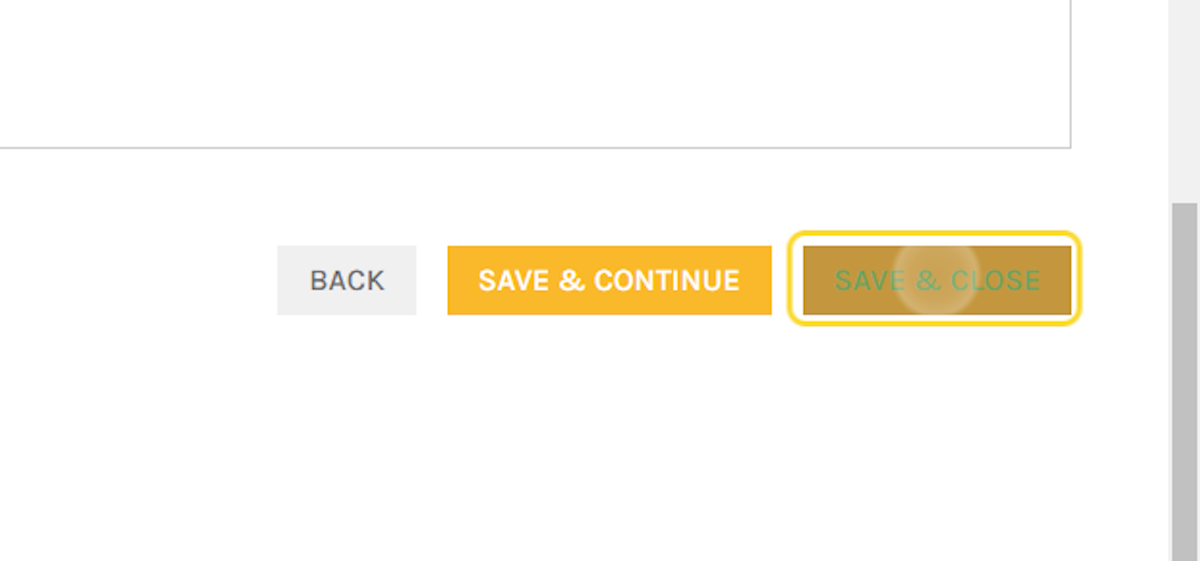
Was this article helpful?
That’s Great!
Thank you for your feedback
Sorry! We couldn't be helpful
Thank you for your feedback
Feedback sent
We appreciate your effort and will try to fix the article